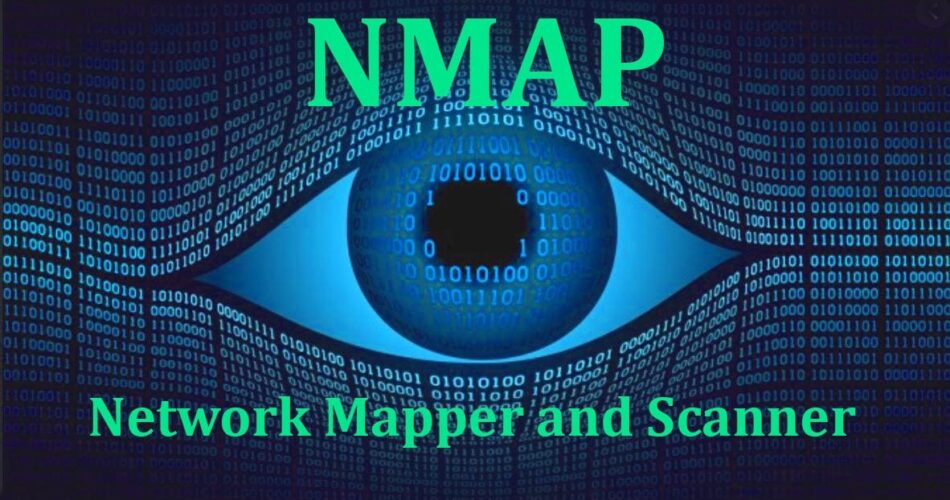Nmap, short for Network Mapper, is a powerful and versatile open-source network scanning tool used for network discovery and security auditing. It allows users to discover hosts, services, and open ports on a network. In this guide, we will explore eight essential Nmap commands that every network administrator, security professional, or enthusiast should be familiar with.
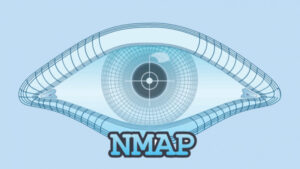
Features of Nmap
Before diving into the commands, let’s briefly outline some of the key features of Nmap
1.Port Scanning
Nmap can scan and identify open ports on target hosts, helping you understand which services are running.
2.Operating System Detection
It can detect the operating systems running on target machines based on various network characteristics.
3.Service Version Detection
Nmap can identify the specific versions of services running on open ports, which can be crucial for security assessments.
4.Scripting Engine
Nmap includes a powerful scripting engine (NSE) that allows you to write custom scripts for various tasks, including vulnerability detection.
5.Flexibility
Nmap is highly configurable and can adapt to a wide range of network scanning needs.
Nmap Commands
Let’s explore eight useful Nmap commands and their applications
1.Scan a Range of IP Addresses
Command: `nmap <target>`
Example: `nmap 192.168.1.1-50`
Explanation: This command scans a range of IP addresses to identify live hosts. It’s a basic network discovery command.
2.Port Scanning
Command: `nmap -p <port(s)> <target>`
Example: `nmap -p 80,443 192.168.1.100`
Explanation: Use this command to scan specific ports on a target host. You can specify single ports or port ranges.
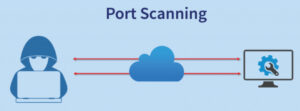
3.Ping Scan Using Nmap
Command: `nmap -sn <target>`
Example: `nmap -sn 192.168.1.0/24`
Explanation: This command performs a ping scan to identify live hosts without performing full port scans. It’s useful for quick host discovery.
4.Saving the Nmap Scan Output to a File
Command: `nmap -oN <outputfile> <target>`
Example: `nmap -oN scan_results.txt 192.168.1.100`
Explanation: Use this command to save scan results to a specified file for later analysis.
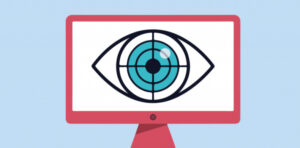
5.Most Popular Ports Scanning
Command: `nmap -F <target>`
Example: `nmap -F 192.168.1.100`
Explanation: The `-F` option scans the most common 100 ports on a target, providing a faster overview of open ports.
6.Display Open Ports
Command: `nmap –open <target>`
Example: `nmap –open 192.168.1.100`
Explanation: This command displays only the open ports on the target, omitting closed or filtered ports.
7.Exclude Host/IP Addresses for the Scan
Command: `nmap -exclude <host(s)> <target>`
Example: `nmap –exclude 192.168.1.2 192.168.1.0/24`
Explanation: Use this command to exclude specific hosts or IP addresses from the scan, useful for excluding known devices or avoiding network congestion.
8.Service Version Detection
Command: `nmap -sV <target>`
Example: `nmap -sV 192.168.1.100`
Explanation: The `-sV` option performs service version detection on open ports, helping you identify the specific software and version running.
Conclusion
Nmap is a valuable tool for network administrators and security professionals, offering a wide range of capabilities for network discovery and assessment. These eight Nmap commands cover essential functions, from basic host discovery to in-depth port and service analysis. Understanding and using these commands will empower you to effectively manage and secure your network infrastructure. Keep in mind that Nmap is a powerful tool, and responsible usage is essential to avoid causing disruptions or violating network policies.
FAQs
1.What is Nmap, and why is it widely used in network scanning?
Nmap, short for Network Mapper, is a popular open-source network scanning tool. It is used for network discovery, security auditing, and vulnerability assessment because of its ability to provide detailed information about networked devices.
2.What is the purpose of scanning a range of IP addresses with Nmap?
Scanning a range of IP addresses helps identify live hosts within a specified network or IP range. This is essential for network administrators to understand the scope of their network.
3.How can I perform a ping scan using Nmap, and when is it useful?
You can perform a ping scan with nmap -sn <target>. It’s useful when you want to quickly discover live hosts in a network without performing a detailed port scan, saving time and resources.
4.What is the significance of saving Nmap scan results to a file?
Saving scan results to a file (nmap -oN <outputfile> <target>) allows you to keep records of your scans for future reference, analysis, and reporting.
5.What are “most popular ports,” and why might I use the -F option in Nmap?
“Most popular ports” typically refers to the well-known ports associated with common services like HTTP (port 80) and HTTPS (port 443). Using the -F option in Nmap scans only these common ports, which can be faster for initial port scanning when you don’t need to check all possible ports.